Document
Draftmaster Mods Documentation
Thank you for being part of the Draftmaster community! Let’s make some mods!
Getting Started
To create a mod, you need to make:
- A configuration file written in JSON, saved as a .txt
- A set of car images
Download an example .zip folder here (DM1 Trucks ’15), which comes with a complete JSON .txt file the layout and and a complete set of painted cars. You will need to unzip this folder before using it.
Alternatively, there is also a basic example JSON .txt featuring Days Of Thunder data here.
Creating Mods
- Decide on your mod’s name!
- Example: I want to make a 1992 Winston Cup mod.
- Every mod needs to have a 5 character shortcode, e.g. “win92”
- Create your cars!
- You can download blank templates for existing cars in the game on the game’s itch.io page here.
- Each car must be 64 x 32 pixels, and saved as a .png file.
- You will need to add transparency around the edge of the cars for them to appear correctly in game. Pixel art apps are available for Android and iOS which can do this.
- You can also create custom manufacturer icons when creating cars that don’t feature in the main game.
- Say for example, I have created Buick cars in my win92 mod.
- Create an image called win92-bui.png . This must be 16 x 8 pixels (tiny!).
- Create your JSON .txt file
- You can use the example file here (dot90.txt) as a base.
- If you are making the file on your phone, you may need a ‘code editor’ app to edit the file.
- When adding each driver/car to the file you will need to add:
- “carNum” – The number on the roof of the car
- “carDriver” – The surname of the driver
- “carTeam” – The 3 letter shortcode of the team Examples: SHR, CGR, TRK, HEN
- “carManufacturer” – The 3 letter shortcode of the manufacturer. If you have created custom manufacturer icon images, you can use them here too. Examples: CHV, FRD, TYT, DDG, BUI
- “carRarity” – The speed of the driver/car. 1 = Rookie/Backmarker, 2 = Average, 3 = Race Winner, 4 = Legend
- “carType” – The special ability of the driver.
- “Strategist” – Can change lane faster
- “Blocker” – Loses less speed when hit from behind
- “Intimidator” – Can hit other cars into the next lane more often
- “Closer” – Gets a stronger draft, and from further distance
- “Dominator” – Loses speed slower out of the draft
- “Rookie” – Get blocked less often
- “Legend” – Higher speed and a small boost to all other abilities
- When adding a race series to complement the mod (optional) you will need to add:
- “seriesName” – The name of the race series Example: 1992 Winston Cup, 1992 Cup Series
- “seriesImage” – The filename of a car in the mod to be series as the race series image Example: win92-1, win92-27
- “seriesDescription” – A description of the race series Example: The oval calendar of the 1992 championship.
- “seriesTracklist” – An ordered list of the track IDs to be in the race series. The ID of each track can be found below. Example: 1,5,12,19,2,6,21,8,14
- Daytona Beach, FL
- Atlanta, GA
- Las Vegas, NV
- Phoenix, AZ
- Fontana, CA
- Martinsville, VA
- Fort Worth, TX
- Bristol, TN
- Richmond, VA
- Talladega, AL
- Dover, DE
- Kansas City, KS
- Charlotte, NC
- Long Pond, PA
- Michigan – Brooklyn, MI
- Joliet, IL
- Kentucky – Sparta, KY
- New Hampshire – Loudon, NH
- Darlington, SC
- Indianapolis, IN
- Homestead, FL
- WWT Gateway – Madison, IL
- Nashville, TN
- N/A
- N/A
- North Wilkesboro, NC
- Nazareth, PN
- Iowa, IA
- Pikes Peak – Fountain, CO
- LA Coliseum, CA
- Motegi, JPN
- N/A
- Milwaukee, WI
- Paste the JSON .txt file into a JSON validator such as this one, to check for any errors.
- Once confirmed as valid, save the file as a .txt file named after your chosen shortcode, e.g. win92.txt
Using Mods
Once you have a mod ready to use, go to the Mods screen in-game.
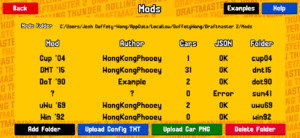
- Tap on Add Folder, and name the folder the same as your mod e.g. win92. (You can skip this step if you have a config .txt file ready with a valid folder name set inside.)
- Tap on Upload Config TXT, and upload your .txt file e.g. win92.txt
- Tap on Upload Car PNG, and 1 by 1, upload each car file. They should be named correctly as explained above. e.g. win92-1.png, win92-88.png, win92-43.png
- To upload alternate paint schemes, add the alternate paint number to the end of the file. e.g. win92-1alt1.png, win92-1alt2.png, win92-88alt1.png
- Once complete, you can visit the Garage and see your custom car set. Check that there are no missing car images, or missing details for each car/driver.
Finding/Sharing Mods
Once you have created your mod and would like to share it with the community, you should upload it to a place that can host it.
There are channels in the Draftmaster Discord dedicated to finding and discussing mods!
Mods submitted to the Discord channel are periodically added to the Draftmaster 2 Mods List web page!